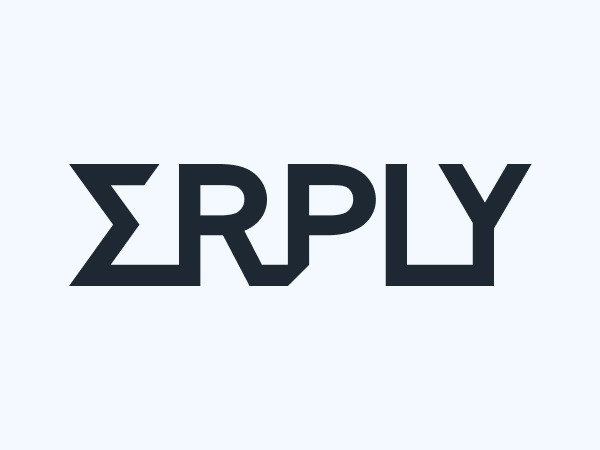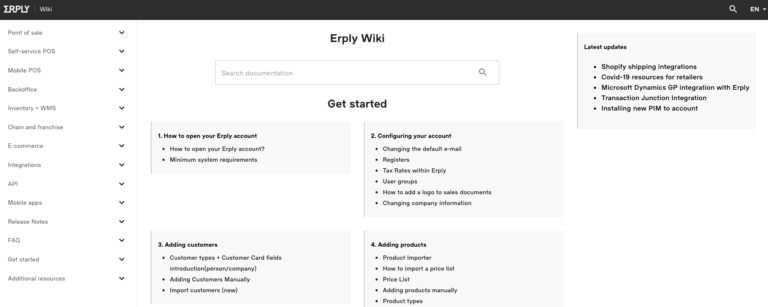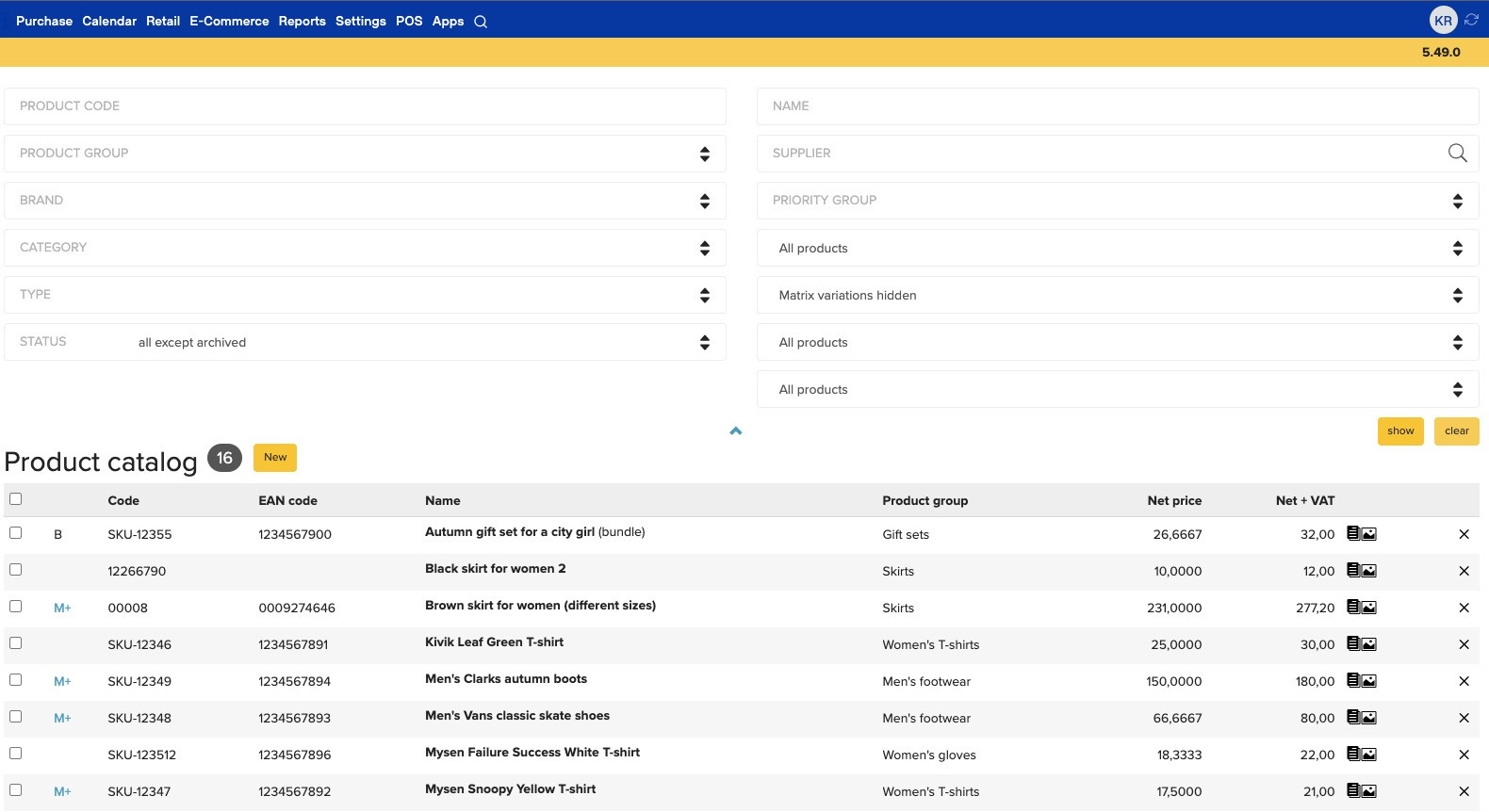Yesterday we went over configuring your new ERPLY system, and some inventory setup. Today lets talk about customers, loyalty, and using the Point of Sale.
Making sales and tracking your customers is your business. These actions establish your cash flow and your community. To build on your community you need to know who is in it, and what is important to them. Let ERPLY help you get the data you can use to delight your customers. Later this month we’ll be discussing how to check out the information your ERPLY account has gathered, and some ideas of how to use that data.
First, though, we need to finish setting up the system:
Customers
Customer tracking leads to having the data you need to make your customers happier and your interactions more profitable.
If you want to track customers, customer spending, or set up a loyalty program, it is best to import your customer list or manually enter all of your customers. Subscribed accounts can have their initial customer list imported by our lovely support staff.
- Customer groups – Customer groups are used to track specific groups of customers (wholesale, retail, VIP, teams, employees, family members, any grouping you’d like!) and can be used to implement discounts or special pricing, as well as tracking sales by a group.
- Loyalty programs – are a great way to retain customers, and encourage more interaction and repeat visits. ERPLY’s loyalty program is point based, and can be set up to include a customer loyalty card for easy sales tracking and application of special prices, discounts, and offers.
Point of Sale
Erply has 3 current POS systems: iPad, TouchPOS, and WinPOS.
We recommend starting with TouchPOS, which is closely mirrored in our iPad app. Below are guides to get you started at the Point of Sale. We recommend (and test and develop in) either Firefox or Chrome for a browser. Internet Explorer will not work.
Guide in Touch View
Touch view is for customers who have smaller inventory libraries, and like using a touchscreen (or mouse) and buttons to find and add items to a sale. Items are organized by product group along the top of the screen. You do not need a touchscreen device to use TouchPOS or TouchView, but it sure does work nicely on one.
Guide in Retail View
Retail View is for customers who prefer scanning barcodes or typing in codes to find their items. It is also recommended for situations with a large inventory library where finding items may be less efficient in a graphic layout.
Need more?
Below are some more guides that you may find helpful in getting started. If you need more assistance, give us an email at support@erply.com or call us at 917.210.1251 to set up a webinar.
-
Start Day
Starting the day and ending the day gives you a better idea of how the cash handling is doing in your business. If your drawer is always over or short, you may want to revisit your cash handling procedures. -
Locked out
If an employee tries to log in with the wrong password more than 3 times, the system will block them for 15 minutes, and add 15 minutes on every attempt thereafter. To unblock these users, you can log in as an administrator to take care of that. -
Clock in
ERPLY has a timeclock feature, so we can track when your employees come in, and when they leave. You can run reports to help you process your payroll and compare employee schedules with your hourly sales to see if your schedule is working efficiently. -
Sales options and Functions
There are a number of actions to be taken at POS, take a look at these to see the more complex things ERPLY can do. -
Z report
The X report at the register, or the z report from the back office: this report tells you about what you’ve sold from day open to day close, what tender types you took, what quantity you’d expect to see in the drawer at the end of the day. This report functions as a snapshot of your day.