Any email address can be used for a user login, including:
- Company email address.
- Personal email address.
- Brand new email address.
Classic back office users:
This option is available starting at
version 4.13.
Berlin back office users:
This option will be available on the next release,
version 5.15
. We’ll update this document with more info when that version is launched.
How to update a username in Erply
Need help updating your usernames? We’re here to help.Here’s a quick overview:
- Change each employees' username to an email address in the
back office settings
. - Click the link in the confirmation email.
1. Making Changes in the Back Office
To change a username, go to theSettings → Users
module in the back office. Once you click on a user, you can change their username by clicking on the
Change Username
button on the top menu bar.
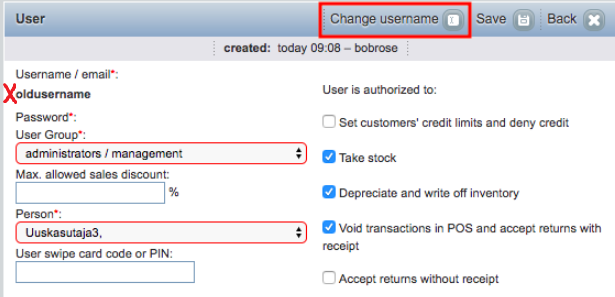 Erply will let you know if the new username is a valid email address or not.
Erply will let you know if the new username is a valid email address or not. Bad
Username
: JaneDoe22
Good Username
: JaneDoe123@gmail.com Make sure to save your changes when you’re done!
Quick things to note:
Usernames must be unique.
Erply will require that each user has a unique username. This means that users cannot share email addresses to log into Erply.
Email addresses cannot be more than 100 characters long.
Erply cannot accept email addresses that contain over 100 letters, numbers, and symbols. To check how many characters your email address is, use this character counter
.
2. Confirming the Email Address
Erply requires that all usernames are changed to a valid email address.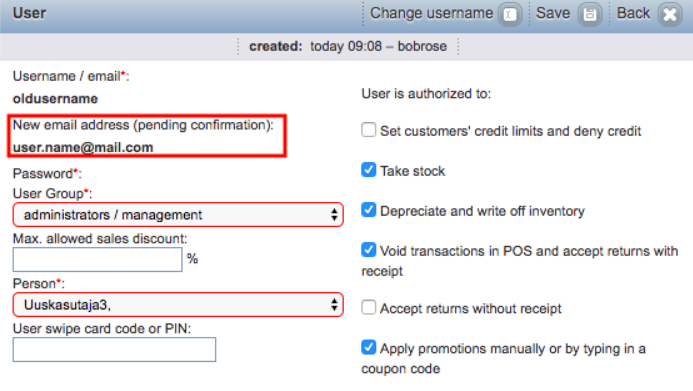 After entering a valid email into the username field, Erply will send a confirmation message to that email address. Accidentally enter the wrong email? No problem. Repeat Step 1 and enter in the correct email address. Click the confirmation link in the message and you’re ready to go.
After entering a valid email into the username field, Erply will send a confirmation message to that email address. Accidentally enter the wrong email? No problem. Repeat Step 1 and enter in the correct email address. Click the confirmation link in the message and you’re ready to go. 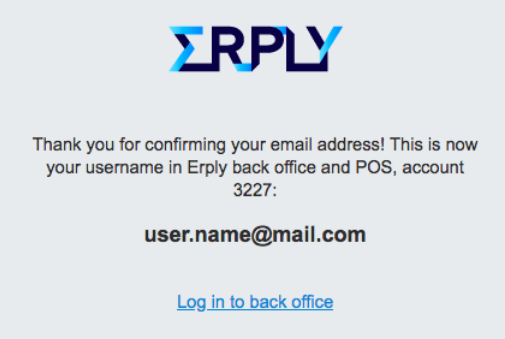
Exceptions
It's possible to create an Erply username without using an email address. This can only be used in instances where a separate user is needed for an API integration. If your Erply account needs a separate user for API purposes, check off the “I want to use this user account for an API integration
” checkbox.
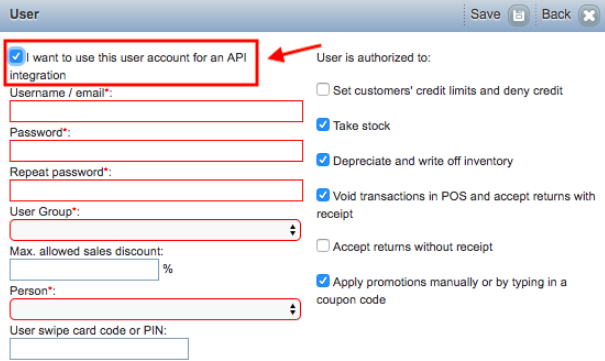 From here, the user can be set up as normal.
From here, the user can be set up as normal. You can find @erply on Twitter
and Facebook
. Need some help? Send an email over to our Technical Support Team (support@erply.com) with your questions or suggestions, or check out learn.erply.com.