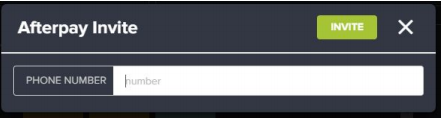Integration with AfterPay service provider
This plugin adds Erply POS functionality to use AfterPay as one of the payment methods. The PlugIn is made to connect AfterPay service provider https://www.afterpay.com.au to exchange information about payment. The merchant needs to have AfterPay agreement to receive money.AfterPay’s proprietary technology platform enables shoppers to pay for items in four simple installments, without the need for additional information at checkout.
The customer enters the amount expect to spend, provide your debit or credit card and you’ll be instantly approved. Payment needs to be done only the exact amount what actually spend in the store.
Once the items in-store Erply POS are selected and AfterPay barcode need to be present. The merchant will scan it in and the client can collect the items right away. Customer pays off their purchase in regular installments directly to AfterPay.
AfterPay usage
AfterPay payment method needs to activate on before the usage. After activation AfterPay icon will be shown on the Erply POS.
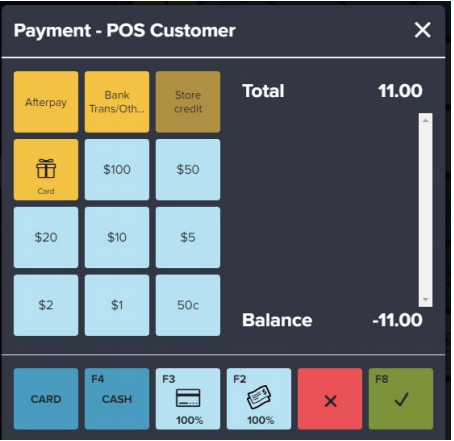
AfterPay payment window allows to initiate invite, suspend the sale and pay. After payment document is saved without returning to the main payment plan window.
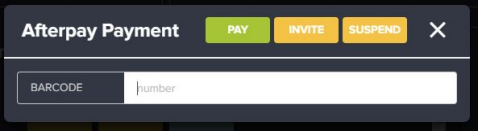
Using regular return functionality for documents paid with AfterPay is not allowed. A sales associate can search for the document and select products, but after that, a pop-up will be displayed telling to use AfterPay return instead.
AfterPay return can be found under functions.
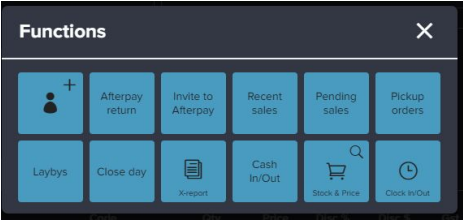
Sales documents can be searched using document number.
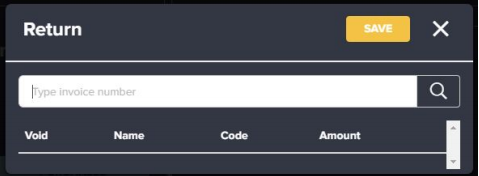
Since the AfterPay return allows cross-franchise returns, then multiple documents with same number are available.
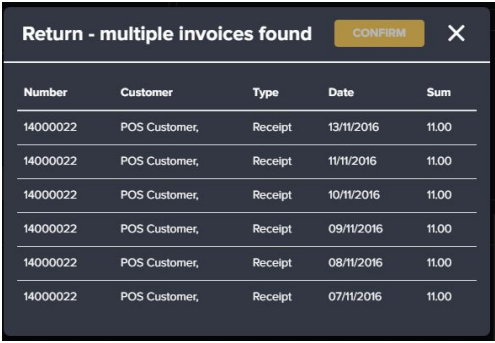
After selecting document sales associates can select product to be returned similar to regular return
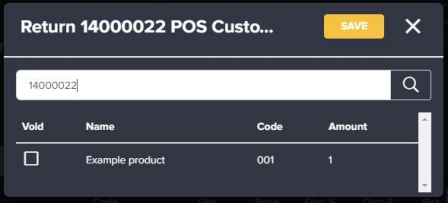
When invite window is opened under functions, then a estimated order amount must be entered separately.
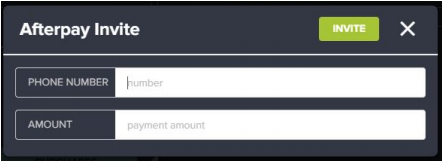
When invite window is opened from payment window, then current sales amount will be used.