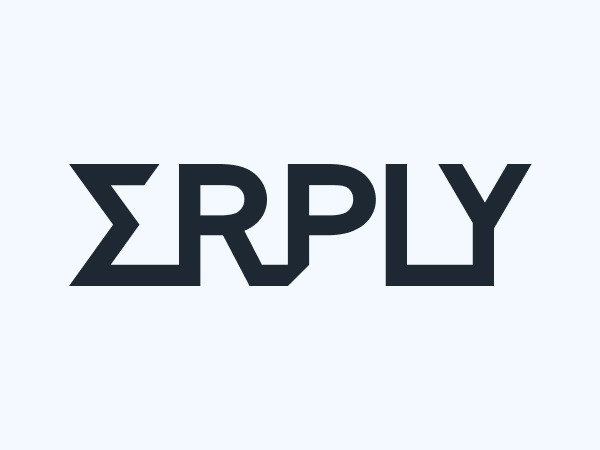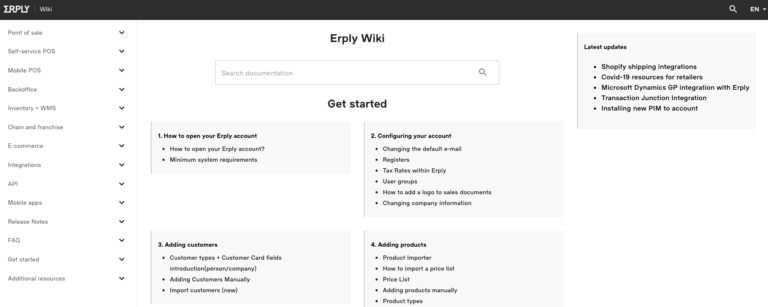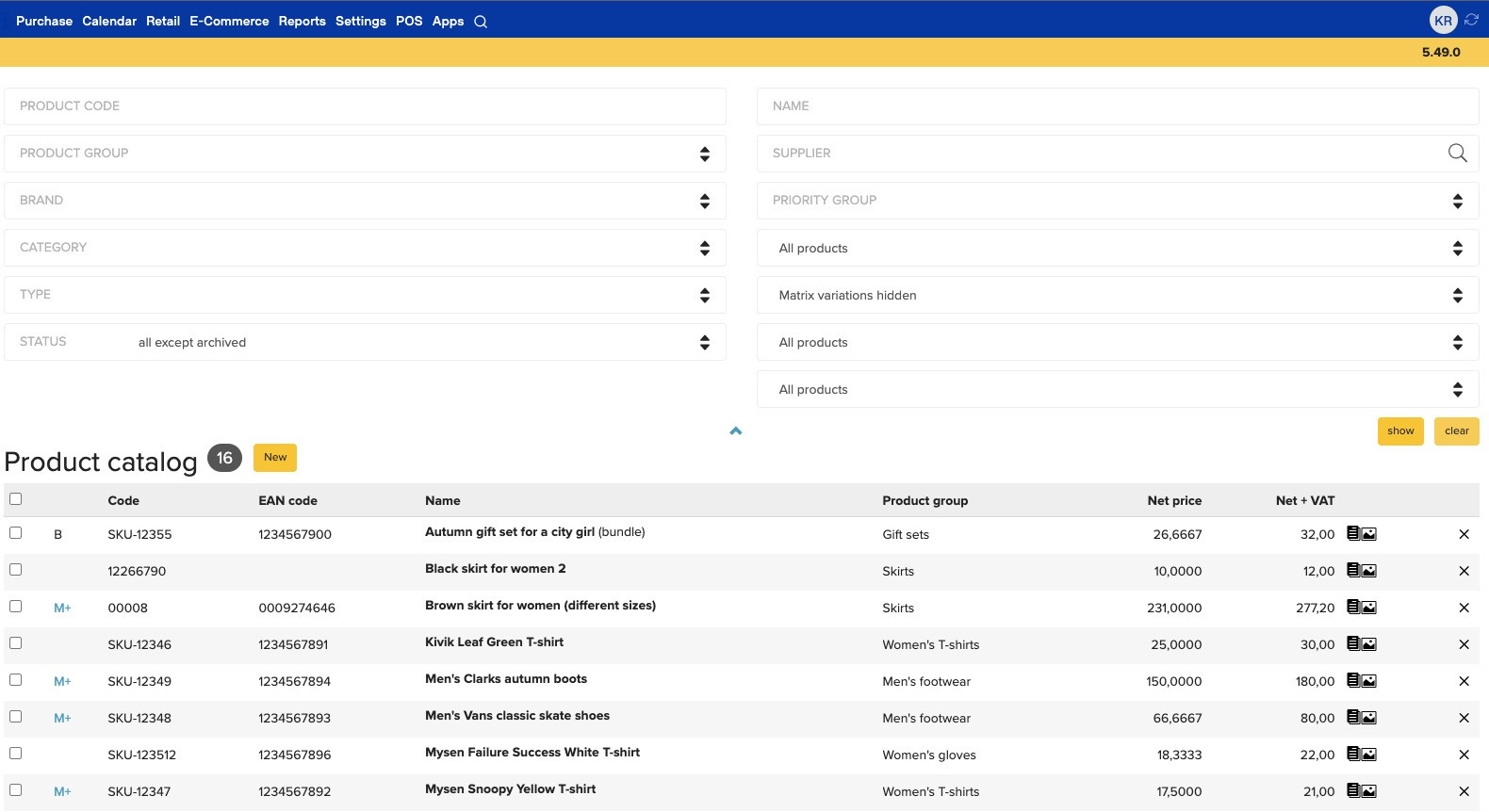Integrating Erply with Erply Books is actually very simple. On the other hand, the integration process can be different depending on your company. In this article, we will explain the integration process.
Before starting, answer the following questions:
- Do you have multiple locations?
- Do you need to see your revenues and expenses by product groups?
- Do you need to assign expense accounts for inventory write-off types?
Erply Books connects to Erply storage automatically. Your first sync has to be done manually. If you used Erply for a long period of time, it can be useful to lock the period before the first sync, so you wouldn’t sync very old transactions. In this kind of case, you might also have a lot of data. That is why your first sync might take more than an hour. In order to save time, you can choose additional options from the sync module and divide the process into three stages.
- Sync sales invoices;
- Sync only the purchase invoices and wait at least an hour;
- Sync only payments.
Keep in mind that the regular synchronisation merges only the following transactions and you might need to take extra steps for further syncs.
Sales Invoices: Invoice-waybill, receipts, waybills, credit invoice, bills,
Purchase Invoices: Purchase invoice-waybill, purchase return, purchase invoice,
Also: payments, inventory registrations, inventory write-offs and inventory transfers are also synchronised with the regular synchronisation.
You can adjust the synchronisation frequency and time manually. Go to synchronising module and press “synchronise”. If you have “large” pricing plan then synchronising is done automatically every night. Synchronizing can also be set up to be done after every hour or ten minutes, for this you have to drop an email to support@erplybooks.com.
Account mapping
Erply Books has all the capabilities to map transactions into those accounts that you need. You can sync your invoices in the following ways:
- Accounts set by location
- Accounts set by product group
- Accounts can be set by customer group
- You can also use combinations of rules: by countries, tax rates, product groups and customers
To set up those rules it may differ according to your needs. By default, it uses one revenue, receivables, inventory and COGS account. You can add a rule for one product group only and for everything else use default rules or you can use product group rules for every group and override them for specific customers. If your needs go beyond one group of rules, you can always ask for the instructions from support@erplybooks.com.
Account mapping is not limited to only invoices. Erply Books is very flexible for adjusting all kind of transactions. This means;
- Inventory registration credit account
- Inventory write-off debit account
- Inventory transfer clearing account
- Payment type accounts (for example you have 10 bank accounts thus you need to connect all of them with specific accounts) and more.
Flexible Usage of Integration
There are about 200 different rules that you can use to make the Eply Books integration work for you the way you actually need. Some of those rules are for example;
- All the account mapping rules and their combinations;
- Enable/disable syncing specific types of transactions (for example if you don’t want to see inventory registrations in ERPLY Books);
- Enable/disable syncing inventory values (for example if you only want to see gross sales amounts in ERPLY Books and no COGS);
- Disable syncing waybills;
- Calculate taxes from prepayments;
- Etc.